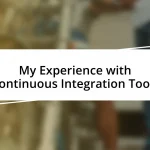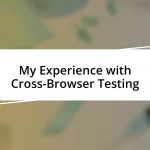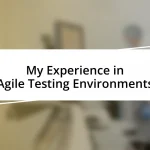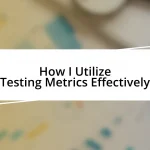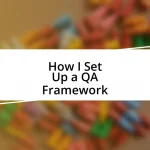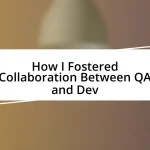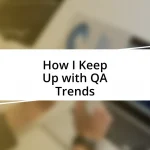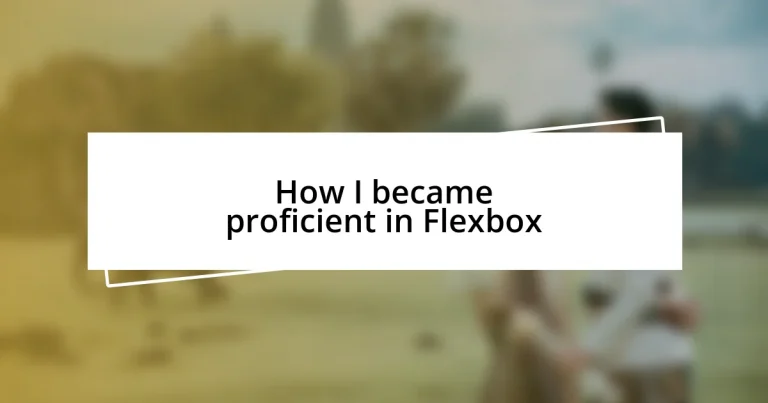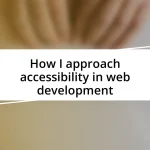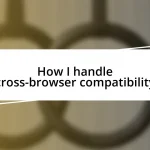Key takeaways:
- Understanding the distinction between flex containers and flex items is crucial for effective layout manipulation using properties like
display: flex. - Mastering Flexbox properties such as
flex-directionandalign-itemscan transform chaotic layouts into well-structured designs. - Flexbox proves invaluable in real-world applications, enabling responsive designs and consistent layouts across various devices with minimal effort.
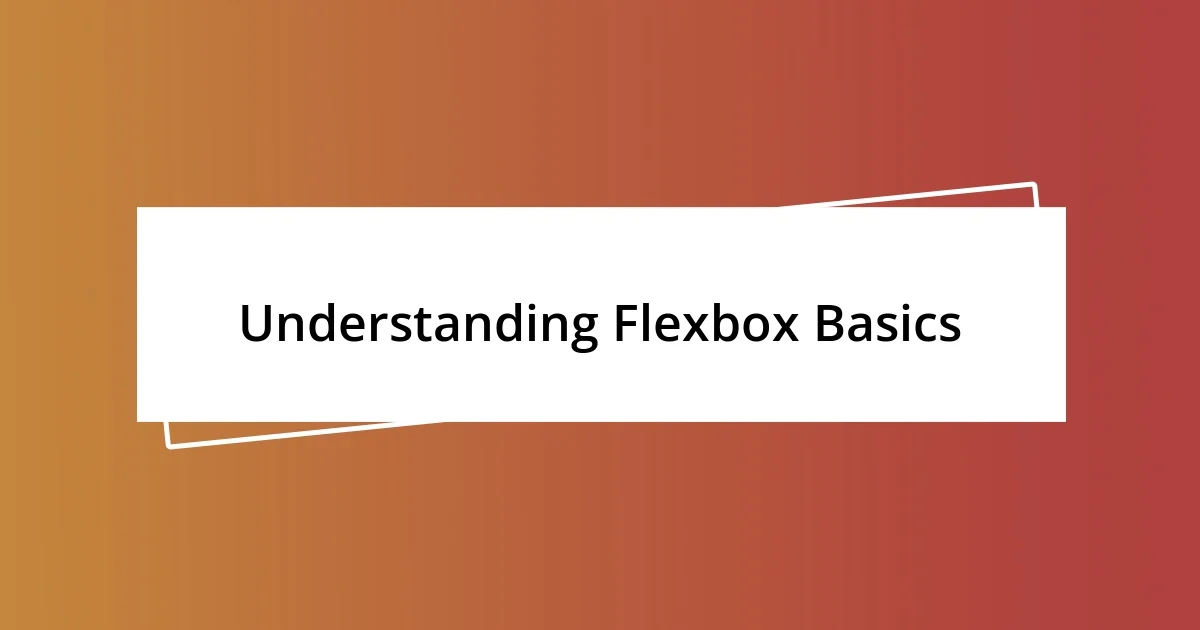
Understanding Flexbox Basics
When I first encountered Flexbox, I remember feeling a bit overwhelmed by the sheer number of properties and their potential. I quickly learned that Flexbox is fundamentally about the way items are aligned within a container. It allows for dynamic resizing and reorganizing of child elements—how cool is that?
Understanding the core concept of a flex container versus flex items was a game-changer for me. I can still picture the moment I realized that just by setting display: flex on a parent element, I could manipulate the layout with ease. Ever wonder why your elements don’t align as expected? That’s often because we’re overlooking the basics of how these elements interact within their containers.
The most liberating aspect of Flexbox is the ability to control both the main axis and cross axis alignment. I recall the first time I adjusted the justify-content property and saw the items distribute evenly; it was like a light bulb went off. It raised a question in my mind—why didn’t I explore this sooner? Flexbox takes the complexity out of alignment, making your web layouts feel natural and intuitive.
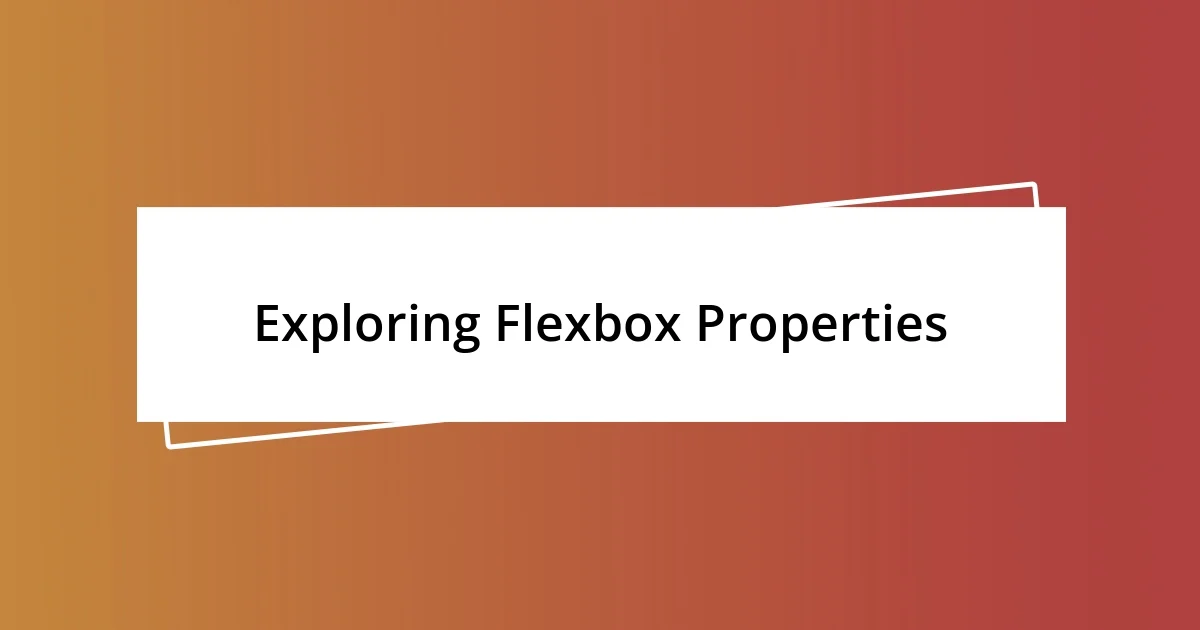
Exploring Flexbox Properties
When diving into Flexbox properties, I found each one offered something unique to my layout arsenal. Properties like flex-direction, which determines the flow of the flex items, reminded me of rearranging furniture in a room to create a more inviting atmosphere. Once, while redesigning a portfolio page, I swapped between row and column orientations and was amazed at how different structures can evoke various feelings. Each change felt like a small revelation.
As I began to explore properties like align-items, I discovered how crucial it was to achieve vertical alignment. I still remember the frustration of my images sitting unevenly on a webpage. Once I applied align-items: center, the satisfaction was instant; everything aligned harmoniously. This simple adjustment transformed my layout from chaotic to chic, showcasing the power of precise control Flexbox provides.
To further illustrate the significance of these properties, here’s a comparison table that lays out key Flexbox properties and their effects:
| Property | Effect |
|---|---|
| flex-direction | Defines the direction of flex items (row or column). |
| justify-content | Aligns items along the main axis (e.g., left, center, right). |
| align-items | Aligns items along the cross axis (e.g., top, center, bottom). |
| flex-wrap | Controls whether items should wrap onto multiple lines. |
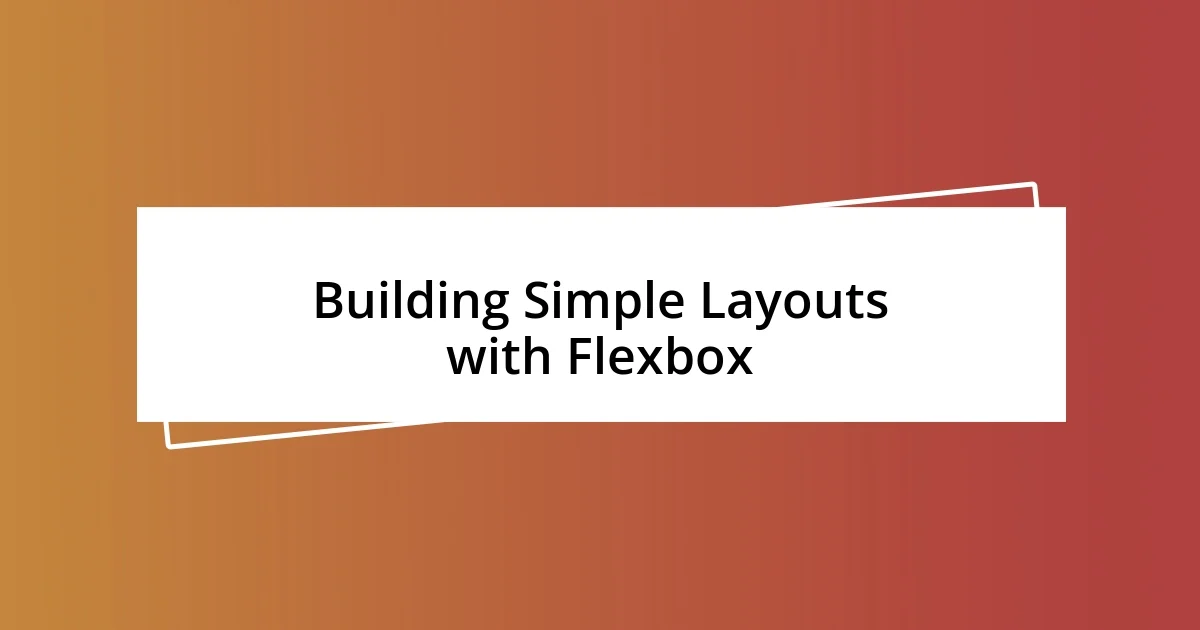
Building Simple Layouts with Flexbox
Creating layouts with Flexbox transformed my web design approach entirely. The first time I utilized Flexbox to build a simplistic card layout, I felt a genuine sense of accomplishment. By merely using properties like flex-wrap, I could ensure that my cards adjusted seamlessly to different screen sizes. It’s exhilarating to see how elements can flow so naturally!
Here are some key elements I focus on when building simple layouts with Flexbox:
– Flex container: Setting display: flex establishes the container.
– Flex items: These are the direct children of the flex container.
– Flex-direction: Choose between row or column to control the layout flow.
– Justify-content: Align items along the main axis for desired spacing.
– Align-items: Achieve vertical alignment, providing balance in your design.
– Flex-wrap: Prevent items from getting squished on smaller screens—let them wrap!
Every step in this process was accompanied by small victories. For instance, I vividly recall wrestling with a layout that just wouldn’t shape up. After adjusting flex-wrap, it was like watching a puzzle finally click into place. I truly felt like I’d unlocked a new level of design capability, and the joy in that moment was unforgettable.
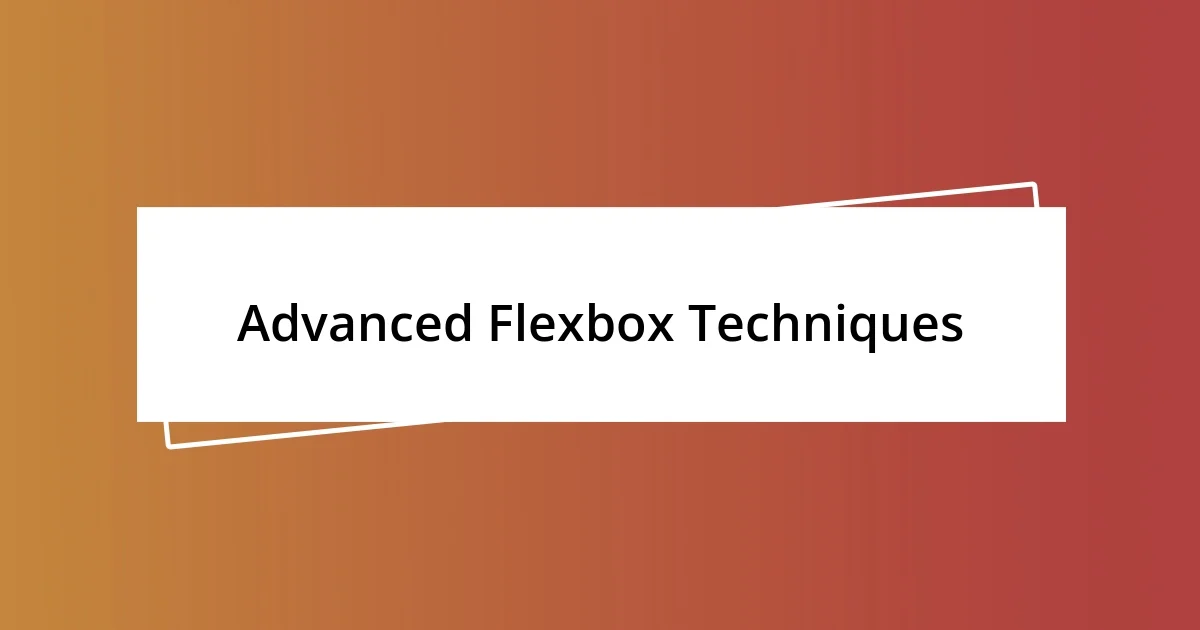
Advanced Flexbox Techniques
When I ventured into advanced Flexbox techniques, one property that stood out was flex-grow. I vividly remember my initial confusion when my items wouldn’t occupy the available space as I envisioned. It wasn’t until I used flex-grow: 1 on certain elements that I grasped the magic of proportional scaling. Suddenly, my layout started breathing! I felt a rush of excitement as the elements adjusted fluidly, filling the gaps and creating a balanced design.
Another technique I found invaluable was the combination of order and flex properties. During one of my projects, I wanted to emphasize certain features without altering the HTML structure. By simply changing the order value, I easily rearranged how items appeared visually. It felt like having a backstage pass to control the show—what a powerful realization! Have you ever experienced that moment when a project just clicks? For me, discovering this capability was exhilarating; it made me see layouts from a fresh perspective.
I also learned the importance of using align-self when dealing with individual items within a flex container. I recall a frustrating instance where one image stood out like a sore thumb, not aligning with its peers. The moment I applied align-self: flex-end to that lone item, it transformed my layout’s harmony. It became a reminder that every detail counts in design, and Flexbox offers a refined touch that can resolve even the most stubborn discrepancies. Isn’t it remarkable how one small change can lead to such significant improvements?
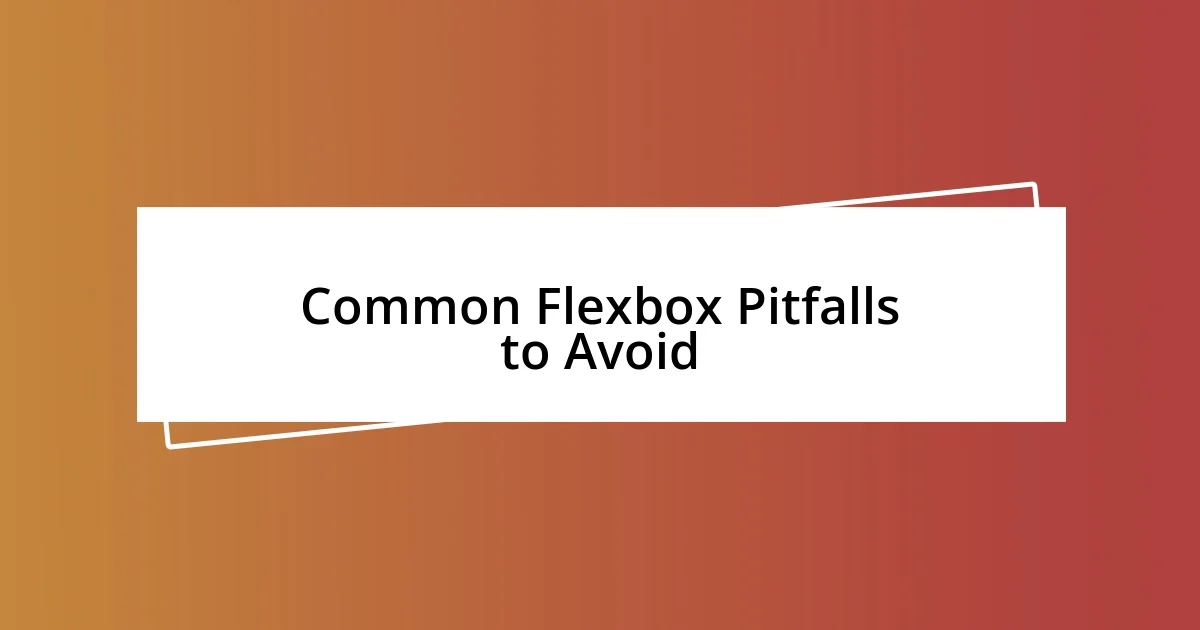
Common Flexbox Pitfalls to Avoid
It’s easy to underestimate the impact of not setting the flex-basis property when using Flexbox. I remember a frustrating moment when my items emerged at unexpected sizes, throwing my carefully curated design off-course. I realized that establishing a flex-basis gave each item a reliable starting point, minimizing confusion and ensuring a cohesive look. Isn’t it curious how a simple tweak can keep chaos at bay?
Another common pitfall is forgetting to account for the default values of the flex properties. I once spent hours trying to align some elements, convinced I was missing a step. In truth, they were falling into a stack due to flex-direction: column. It was a lesson in understanding defaults and how they could lead to unintended results. Has that ever happened to you—spending precious time on a problem only to discover it was a minor oversight?
Lastly, misjudging the power of the flex-grow property can lead to uneven distributions. I vividly recall the disappointment of a grid where some items towered while others shrank too much. By thoughtfully applying flex-grow, I was able to create a more balanced layout that felt visually appealing and functional. It made me appreciate the balance between responsive design and aesthetics. Have you ever faced a similar frustration, only to find the solution was right in front of you?

Real World Flexbox Applications
One of the most impressive applications of Flexbox I encountered was when I redesigned a product display page for an e-commerce site. As I arranged images and descriptions, I was thrilled by how effortlessly I could create a responsive layout that looked great on both mobile and desktop screens. I remember thinking, “This is magic!”—the way Flexbox handled the different screen sizes made my life so much easier. Have you ever experienced that delightful moment when your design starts to flow seamlessly?
Working on a portfolio website, I utilized Flexbox’s ability to create equal-height columns. I vividly recall the satisfaction of finally achieving a visually consistent layout across various projects, all thanks to align-items: stretch. It felt like solving a puzzle where each piece suddenly clicked into place, and I wondered how I had ever managed without this technique. Isn’t it amazing how a few lines of code can transform a chaotic display into one that exudes professionalism?
In a recent team project, we needed a navigation bar that could adapt to different screen sizes and device orientations. Implementing Flexbox allowed us to create a menu that was both functional and aesthetically pleasing. I remember our team’s excitement as we observed the menu items flexibly wrap onto the next line when the screen shrank. It made me realize that Flexbox isn’t just a tool; it’s an invaluable ally in crafting modern web interfaces. Have you ever thought about how much simpler your responsive designs could be with Flexbox by your side?
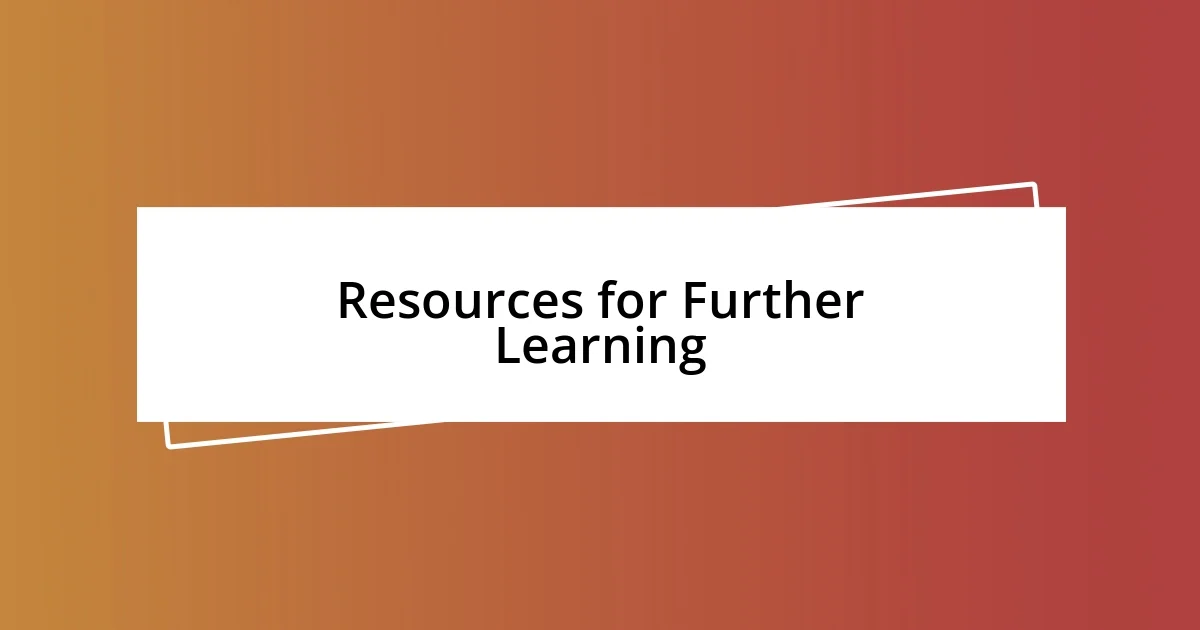
Resources for Further Learning
To deepen your understanding of Flexbox, I highly recommend exploring the online platform CSS-Tricks. This site features a comprehensive guide filled with practical examples and visual aids that significantly helped me grasp the nuances of Flexbox. I often find myself returning to it whenever I hit a roadblock—it’s like having a trusty friend who always has the right answer.
You can’t go wrong with the “Flexbox Froggy” game. When I first encountered it, I was amazed at how much fun I had learning while playing. It gave me that childish thrill of solving puzzles, all while reinforcing the core principles of Flexbox. Have you ever realized that learning doesn’t have to be tedious? Sometimes, the most enjoyable methods stick with you the longest.
Finally, YouTube is a treasure trove of tutorials, and one series that stood out for me was by Kevin Powell. His clear explanations and step-by-step guides made the learning process feel like an engaging conversation. I remember binge-watching his videos late into the night, eager to find out how to tackle different layout challenges. What about you—do you find that visual learning enhances your grasp on complex topics like Flexbox?